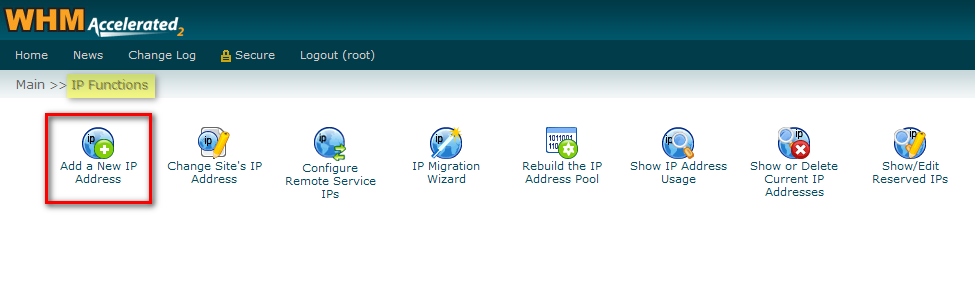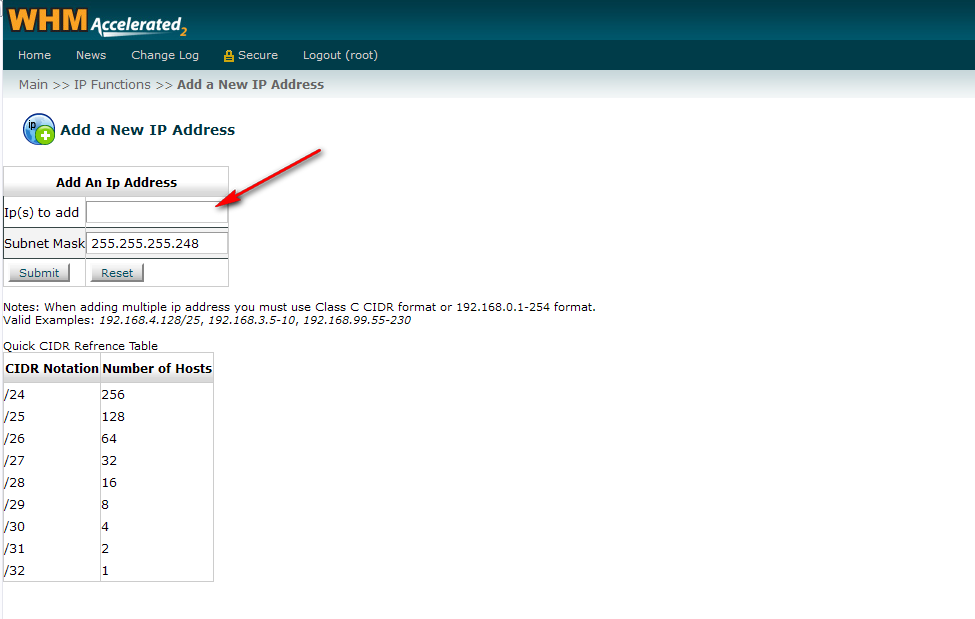When an IP address is routed to your server, you will have to add it to the server before you can use it.
In order to add the IP address(es) to your server through the WHM control panel, follow these instructions :
- Log in to your WHM control panel as root.
- Click on "IP Functions".
- Click on "Add a New IP Address".
- In the "IP(s) to add" text-box, enter the new IP(s).
- Type in the subnet mask.
- Click on "Submit" to confirm and add the IP address(es).
Please check the relevant screen captures: